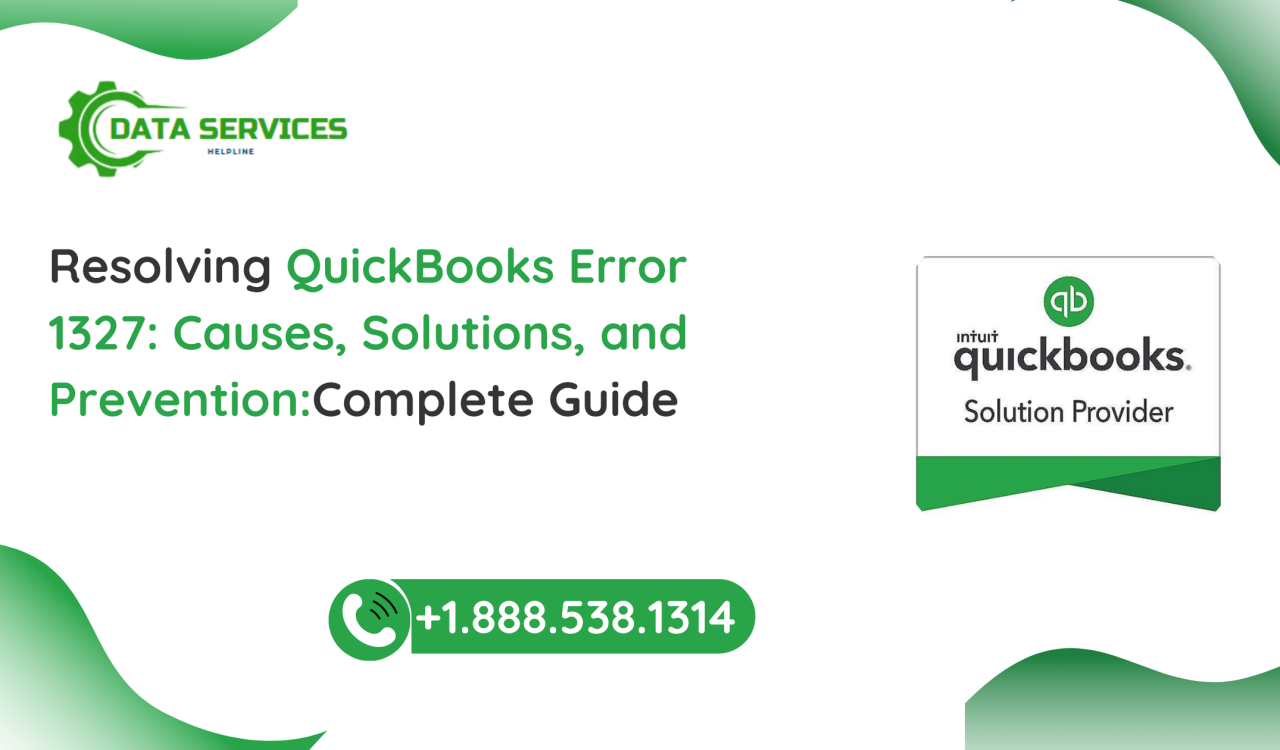QuickBooks is one of the most widely used accounting software programs, helping businesses manage their finances with ease. However, like any software, QuickBooks is not immune to errors. One common error that users encounter is QuickBooks Error 1327. This error typically appears when installing or updating the software and is often associated with invalid drive references. If you are facing this issue, don’t worry—we’ve got you covered! This blog will explore the causes, solutions, and preventive measures to help you resolve QuickBooks Error 1327 efficiently.
What is QuickBooks Error 1327?
QuickBooks Error 1327 is an installation-related issue that arises when the software cannot locate a valid drive. The error message usually appears in the following format:
“Error 1327. Invalid Drive: X:”
Here, “X” represents the drive letter that QuickBooks is unable to access. The error prevents users from installing or updating QuickBooks and can be frustrating, especially when working with critical financial data.
Causes of QuickBooks Error 1327
Several factors can contribute to QuickBooks Error 1327, including:
- Disconnected External Drives – If an external storage device (USB drive, network drive, or hard drive) was previously assigned a letter but is now disconnected, QuickBooks might be trying to reference it, leading to this error.
- Corrupt or Invalid Registry Entries – If the Windows registry contains incorrect or broken drive references, it can interfere with QuickBooks installation.
- Network Drive Mapping Issues – If QuickBooks is installed using a mapped network drive that is no longer accessible, it can trigger Error 1327.
- Corrupt QuickBooks Installer – A damaged or incomplete QuickBooks installation file may cause installation-related errors.
- Malware or Virus Infection – Malicious software can modify system settings, including drive mappings, leading to errors.
How to Fix QuickBooks Error 1327
Now that we understand the possible causes, let’s go through various troubleshooting steps to fix QuickBooks Error 1327.
Solution 1: Reconnect the External Drive
If the error is caused by a missing or disconnected external drive, follow these steps:
- Reconnect the external drive that was previously assigned the drive letter mentioned in the error message.
- Restart the installation process and check if the issue persists.
- If the drive is not available, try assigning a different drive letter (refer to Solution 2).
Solution 2: Reassign the Drive Letter
If QuickBooks is searching for a non-existent drive, changing the drive letter can resolve the issue:
- Press Windows + R, type diskmgmt.msc, and press Enter to open Disk Management.
- Locate the disconnected or missing drive.
- Right-click the drive and select Change Drive Letter and Paths.
- Click Change, assign a new letter, and click OK.
- Retry installing QuickBooks.
Solution 3: Modify the Windows Registry (Advanced Users)
If incorrect registry entries are causing the error, follow these steps carefully:
- Press Windows + R, type regedit, and hit Enter.
- Navigate to the following registry key:
HKEY_CURRENT_USER\Software\Microsoft\Windows\CurrentVersion\Explorer\Shell Folders - Look for any invalid drive references (e.g., a non-existent drive letter like X:).
- Double-click the entry and modify it to point to a valid drive (e.g., C:).
- Close the Registry Editor and restart your system.
- Attempt to install QuickBooks again.
⚠ Warning: Modifying the Windows registry incorrectly can cause serious issues. Proceed with caution and back up your registry before making changes.
Solution 4: Install QuickBooks Using the Administrator Account
- Right-click the QuickBooks installer file.
- Select Run as administrator.
- Follow the on-screen instructions to complete the installation.
Solution 5: Temporarily Disable Network Drive Mapping
If the issue is due to a network drive:
- Disconnect from the network temporarily.
- Restart your computer.
- Try installing QuickBooks locally on the C:\ drive.
- Reconnect the network after successful installation.
Solution 6: Run QuickBooks Install Diagnostic Tool
- Download the QuickBooks Tool Hub from the official QuickBooks website.
- Open the tool and select Installation Issues.
- Click on QuickBooks Install Diagnostic Tool.
- Let the tool scan and fix the problem automatically.
- Restart your computer and retry the installation.
Solution 7: Scan for Malware and Viruses
- Run a full system scan using Windows Defender or a trusted antivirus program.
- Remove any detected threats.
- Restart your computer and try installing QuickBooks again.
Preventive Measures to Avoid QuickBooks Error 1327
To minimize the chances of encountering this error in the future, follow these best practices:
- Keep Drives Connected: If you install QuickBooks using an external or network drive, ensure that it remains connected during installation and future updates.
- Regularly Clean the Registry: Use a registry cleaner tool or manually verify registry entries to prevent incorrect drive references.
- Use Reliable Network Connections: If installing QuickBooks on a network drive, ensure that the network remains stable and accessible.
- Maintain Updated Antivirus Protection: Protect your system from malware that could alter system settings and cause installation issues.
- Backup System Settings: Before making any major changes to your system, create a restore point to recover previous settings if needed.
Conclusion
QuickBooks Error 1327 can be frustrating, but with the right troubleshooting steps, you can resolve it effectively. Whether the issue is due to a missing drive, registry errors, or network problems, following the solutions outlined above should help you get QuickBooks installed without issues. Additionally, adopting preventive measures will minimize the risk of encountering similar errors in the future.
If you continue to experience problems, consider reaching out to QuickBooks Customer Support for further assistance. Let us know in the comments if any of these solutions worked for you or if you have additional troubleshooting tips!